Graphics Processing Units (GPUs) are essential for making your computer run smoothly, especially for games, videos, and other visual tasks. Nvidia is
Graphics Processing Units (GPUs) are essential for making your computer run smoothly, especially for games, videos, and other visual tasks. Nvidia is one of the top companies that make GPUs. However, you need to install the correct drivers to use your Nvidia GPU properly. This guide will teach you how to install Nvidia GPU drivers in simple English, perfect for the Grade Six level!
What is a GPU Driver?
A GPU driver is a small program that helps your computer talk to your Nvidia GPU. Without it, your GPU cannot work well. Drivers ensure your GPU is fast and can handle your games, videos, and other programs.
Things You Need Before Installing
Before you start, make sure you have these things ready:
- Your Nvidia GPU Information: Know the model of your GPU. It could be something like “Nvidia GeForce GTX 1650” or “Nvidia RTX 3060.”
- Internet Connection: You need the internet to download the driver.
- Windows or Linux System: This guide focuses on Windows, but some steps will work for Linux, too.
Step 1: Check Your GPU Model
First, find out which Nvidia GPU you have. Here’s how:
- On Windows:
- Press the
Windowskey and type “Device Manager.” - Open Device Manager.
- Look for “Display Adapters” and click the arrow next to it.
- You should see the name of your Nvidia GPU.
- Press the
- On Linux:
- Open a terminal.
- Type
lspci | grep -i nvidiaand press Enter. - The terminal will show your GPU details.
Step 2: Download the Driver
Now, you need to download the driver for your GPU. Follow these steps:
- Open a web browser like Chrome or Edge.
- Go to the official Nvidia website: www.nvidia.com.
- Look for the “Drivers” or “Download Drivers” section.
- Enter your GPU model, operating system (Windows/Linux), and other details.
- Click “Search” or “Find.”
- Choose the latest driver and click “Download.”
Step 3: Install the Driver on Windows
After downloading the driver file, follow these steps:
- Locate the File:
- The file is usually in the “Downloads” folder. It will have a name like
NVIDIA-Driver-XYZ.exe(XYZ means the version number).
- The file is usually in the “Downloads” folder. It will have a name like
- Run the File:
- Double-click the file to open it.
- Click “Yes” if a pop-up asks for permission.
- Follow the Installer:
- The Nvidia Installer will open.
- Choose “Custom Install” to select specific features or “Express Install” for the default setup.
- Click “Next” and wait for the installation to finish.
- Restart Your Computer:
- After installation, restart your computer to make the driver work properly.
Step 4: Install the Driver on Linux
For Linux users, the process is a bit different:
- Open a terminal.
- Run this command to update your system:
sudo apt update && sudo apt upgrade - Install the Nvidia driver using this command:
sudo apt install nvidia-driver-XYZReplace
XYZwith your driver version. - Restart your computer.
Step 5: Check if the Driver is Installed
After installation, make sure the driver is working:
- On Windows:
- Right-click on the desktop and select “Nvidia Control Panel.”
- If it opens, the driver is installed correctly.
- On Linux:
- Open a terminal and type:
nvidia-smi - If you see details about your GPU, the driver is installed.
- Open a terminal and type:
Troubleshooting Tips
Sometimes, things don’t go as planned. Here’s how to fix common problems:
- Error During Installation:
- Make sure you downloaded the correct driver for your GPU and operating system.
- Run the installer as an administrator.
- Nvidia Control Panel Missing:
- Reinstall the driver using the steps above.
- Black Screen After Installing:
- Boot into safe mode and uninstall the driver. Then try installing it again.
- Driver Version Issues:
- Try an older driver version if a game or program doesn’t work well.
Keeping Your Driver Updated
It’s essential to update your Nvidia driver regularly. New drivers fix bugs and improve performance. Here’s how:
- Go to the Nvidia website.
- Search for the latest driver for your GPU.
- Download and install it using the steps above.
Conclusion
Installing Nvidia GPU drivers is simple if you follow the steps in this guide. Drivers help your GPU work its best, whether you’re gaming, editing videos, or just watching movies. Remember to keep your drivers updated to enjoy smooth and fast performance! If you face any issues, don’t hesitate to troubleshoot or ask for help.
Share this content:
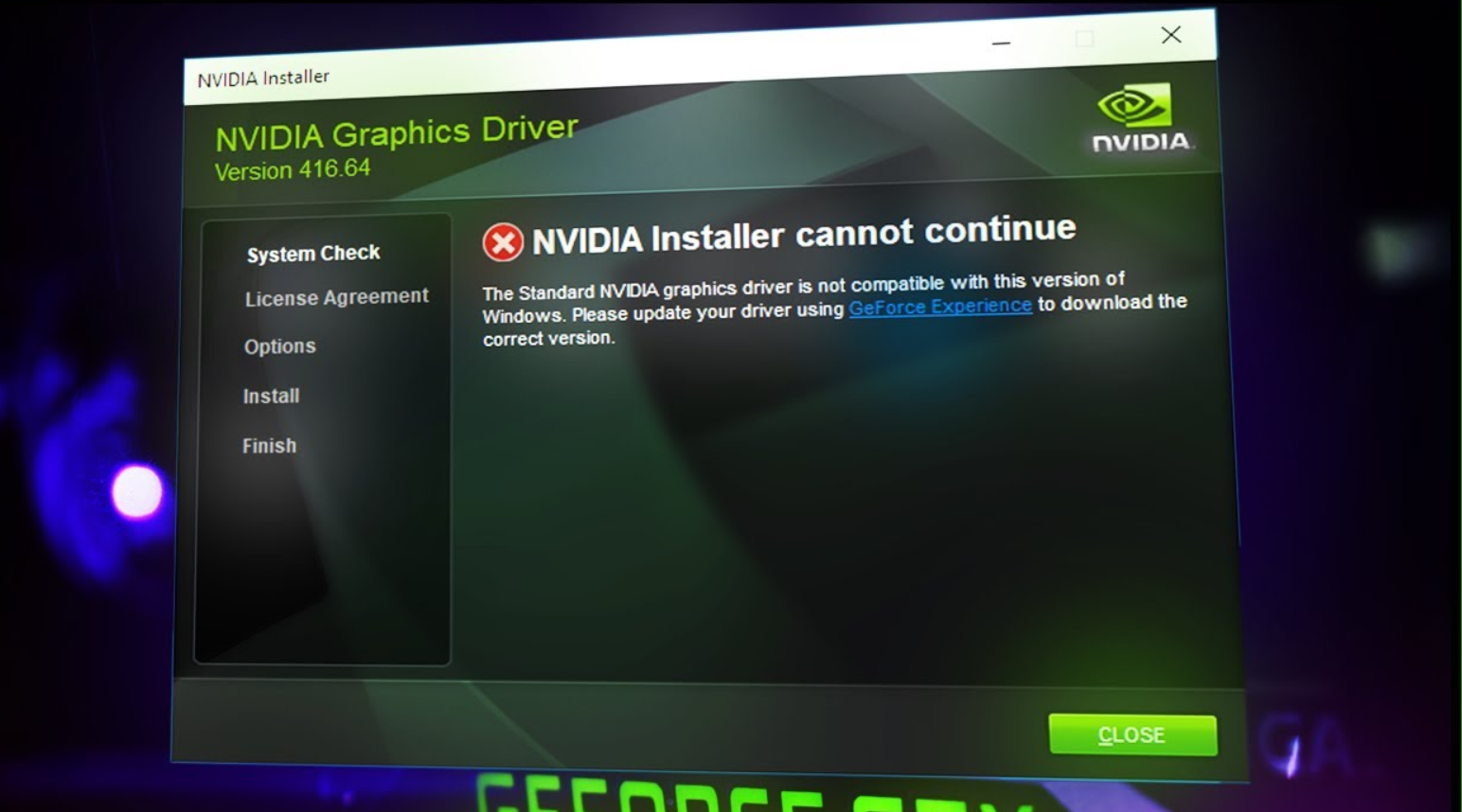
COMMENTS