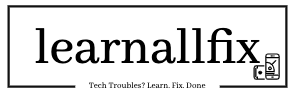Setting up a secure home Wi-Fi network is essential to protect your personal information, devices, and online activities from cyber threats. A secure Wi-Fi network ensures your data stays private and keeps hackers at bay. This guide provides simple, step-by-step instructions to help you set up a secure home Wi-Fi network, even if you’re not tech-savvy.
Why a Secure Wi-Fi Network Matters
A poorly secured Wi-Fi network can expose you to risks like data theft, unauthorized access, or even device hijacking. By following best practices, you can safeguard your internet connection, maintain privacy, and enjoy peace of mind. Let’s dive into the steps to create a secure home Wi-Fi network.
Step-by-Step Guide to Setting Up a Secure Wi-Fi Network
1. Choose a Reliable Router
A good router is the foundation of a secure Wi-Fi network. When purchasing a router:
- Opt for a modern router with WPA3 encryption (or at least WPA2, if WPA3 isn’t available).
- Look for routers with built-in security features like automatic firmware updates, firewalls, and guest network options.
- Popular brands like Netgear, TP-Link, or Asus offer secure, user-friendly routers.
2. Change the Default Router Login Credentials
Routers come with default usernames and passwords (e.g., “admin” or “password”), which hackers can easily exploit. To secure your router:
- Access your router’s admin panel by entering its IP address (e.g., 192.168.0.1) in your browser.
- Log in using the default credentials (check the router manual or manufacturer’s website).
- Change the default username and password to a strong, unique combination.
- Store these credentials in a secure password manager.
3. Set a Strong Wi-Fi Password
A strong Wi-Fi password prevents unauthorized users from connecting to your network. To create one:
- Use a minimum of 12 characters, including letters, numbers, and symbols.
- Avoid predictable phrases like “password123” or your name.
- Consider using a passphrase, like “SunnyHills2025!” for a balance of strength and memorability.
- Update your Wi-Fi password in the router’s admin panel under the wireless settings.
4. Enable WPA3 or WPA2 Encryption
Encryption scrambles your Wi-Fi data, making it unreadable to intruders. To enable it:
- In your router’s admin panel, go to the wireless security settings.
- Select WPA3 (preferred) or WPA2 as the encryption protocol. Avoid WEP, as it’s outdated and insecure.
- Save the changes and reconnect your devices using the new settings.
5. Disable WPS and UPnP
Wi-Fi Protected Setup (WPS) and Universal Plug and Play (UPnP) are convenient but can be vulnerable to attacks. To disable them:
- Navigate to the WPS and UPnP settings in your router’s admin panel.
- Turn off both features to reduce the risk of unauthorized access.
6. Set Up a Guest Network
A guest network keeps visitors’ devices separate from your main network, protecting your primary devices. To set it up:
- In your router’s settings, enable the guest network option.
- Create a separate, strong password for the guest network.
- Limit guest network access to the internet only, not your local devices or files.
7. Update Your Router’s Firmware
Manufacturers release firmware updates to fix security vulnerabilities. To update your router:
- Check for updates in the router’s admin panel or the manufacturer’s website.
- Enable automatic updates if available, or manually download and install the latest firmware.
- Check for updates every few months to stay protected.
8. Disable Remote Management
Remote management allows access to your router from outside your home, which can be risky. To disable it:
- Go to the router’s admin settings and find the “Remote Management” or “Remote Access” option.
- Turn it off to ensure only devices within your home can manage the router.
9. Use a Firewall
Most routers have a built-in firewall to block malicious traffic. To enable it:
- Check your router’s admin panel for firewall settings.
- Turn on the firewall and configure it to block suspicious incoming connections.
- Consider adding a software firewall on your devices for extra protection.
10. Monitor Connected Devices
Regularly check which devices are connected to your Wi-Fi network to spot unauthorized access:
- Access the “Connected Devices” or “Device List” section in your router’s admin panel.
- Identify unfamiliar devices and block them if necessary.
- Rename your devices (e.g., “John’s Laptop”) for easier recognition.
Additional Tips for Wi-Fi Security
- Hide Your Network Name (SSID): Prevent your Wi-Fi name from being visible to others by disabling SSID broadcast in the router settings. You’ll need to manually enter the network name on your devices to connect.
- Use a VPN: A Virtual Private Network (VPN) adds an extra layer of encryption for your online activities, especially on public Wi-Fi.
- Place Your Router Strategically: Position your router centrally in your home to minimize signal leakage outside your property.
- Turn Off Wi-Fi When Not in Use: If you’re away for an extended period, consider turning off your Wi-Fi to reduce exposure.
Common Wi-Fi Security Mistakes to Avoid
- Using default router settings or weak passwords.
- Ignoring firmware updates or security patches.
- Allowing unknown devices to connect without verification.
- Sharing your Wi-Fi password freely with neighbors or strangers.
Conclusion
Setting up a secure home Wi-Fi network is straightforward and doesn’t require advanced technical skills. By choosing a reliable router, enabling strong encryption, using a unique password, and following the steps outlined above, you can protect your network from cyber threats. Regularly monitor and update your settings to maintain a secure connection. Stay safe online and enjoy a worry-free internet experience!