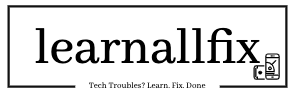A Blue Screen of Death (BSOD) on Windows 10 or 11 in 2025 can be alarming, halting your system and displaying cryptic error codes. Whether caused by driver issues, hardware failures, or software conflicts, this guide provides a comprehensive, SEO-optimized, and human-friendly approach to troubleshoot and fix BSOD errors.
What Is a Blue Screen of Death (BSOD)?
A BSOD occurs when Windows encounters a critical error, forcing a system shutdown to prevent damage. The screen displays a stop code (e.g., “CRITICAL_PROCESS_DIED” or “IRQL_NOT_LESS_OR_EQUAL”) and a QR code for troubleshooting. Common BSOD causes include:
- Faulty or outdated drivers
- Hardware issues (e.g., RAM, GPU, or hard drive failures)
- Corrupted system files
- Software conflicts or malware
- Overheating or overclocking
Let’s dive into 12 practical solutions to fix BSOD errors on Windows in 2025.
1. Note the BSOD Stop Code
Before restarting, record the stop code displayed on the BSOD screen. This code (e.g., “WHEA_UNCORRECTABLE_ERROR”) helps identify the issue.
- Take a photo of the screen or write down the stop code.
- Visit Microsoft’s support website or search the code online (e.g., “Windows WHEA_UNCORRECTABLE_ERROR fix”).
- Follow specific troubleshooting steps for the code, if available.
If the BSOD restarts too quickly to read, disable automatic restart:
- Right-click This PC > Properties > Advanced system settings.
- Under Startup and Recovery, click Settings.
- Uncheck Automatically restart and click OK.
2. Boot into Safe Mode
Safe Mode loads Windows with minimal drivers, helping you troubleshoot BSOD causes.
- Restart your PC and press F8 (or Shift + F8) repeatedly before the Windows logo appears.
- Select Troubleshoot > Advanced options > Startup Settings > Restart.
- Choose Safe Mode (option 4) or Safe Mode with Networking (option 5).
- In Safe Mode, proceed with the following fixes (e.g., updating drivers or scanning for malware).
If Safe Mode works without crashes, the issue likely stems from a driver or software conflict.
3. Update Windows
Outdated Windows versions can trigger BSODs due to unresolved bugs.
- Open Settings > Windows Update (Windows 11) or Update & Security > Windows Update (Windows 10).
- Click Check for updates and install all available updates, including optional ones.
- Restart your PC and check if the BSOD persists.
4. Update or Roll Back Drivers
Faulty drivers are a leading BSOD cause. Focus on graphics, network, and storage drivers.
Update Drivers:
- Right-click the Start button > Device Manager.
- Expand categories (e.g., Display adapters, Network adapters).
- Right-click a device > Update driver > Search automatically for drivers.
- If no updates are found, visit the manufacturer’s website (e.g., NVIDIA, AMD, Intel) to download the latest drivers.
Roll Back Drivers:
If BSODs began after a recent driver update:
- In Device Manager, right-click the device > Properties > Driver tab.
- Click Roll Back Driver (if available) and restart.
5. Run Windows Memory Diagnostic
Faulty RAM can cause BSODs. Windows’ built-in tool can detect memory issues.
- Press Win + R, type
mdsched.exe, and press Enter. - Choose Restart now and check for problems.
- Windows will reboot and run memory tests, displaying results afterward.
- If errors are found, replace the faulty RAM module (consult a technician if unsure).
6. Check Disk for Errors
Corrupted hard drives or SSDs can trigger BSODs.
- Open Command Prompt as administrator (search “cmd” > Run as administrator).
- Type
chkdsk /f /rand press Enter. - Schedule a disk check for the next restart by typing
Yand rebooting. - After the scan, check for errors in the Event Viewer (Win + X > Event Viewer > Windows Logs > System).
Alternatively, use:
- This PC > right-click your drive (e.g., C:) > Properties > Tools > Check > Scan drive.
7. Scan for Malware
Malware can corrupt system files, causing BSODs.
- Open Settings > Privacy & security (Windows 11) or Update & Security (Windows 10) > Windows Security > Virus & threat protection.
- Click Quick scan or Full scan.
- For deeper scans, download a trusted antivirus like Malwarebytes and run a full system scan.
- Remove any detected threats and restart.
8. Run System File Checker (SFC) and DISM
Corrupted system files can cause BSODs. Use SFC and DISM to repair them.
- Open Command Prompt as administrator.
- Type
sfc /scannowand press Enter. Wait for the scan to complete. - If errors are found, run:
DISM /Online /Cleanup-Image /RestoreHealth - Restart your PC and run
sfc /scannowagain to ensure all files are repaired.
9. Check for Overheating
Overheating CPU, GPU, or other components can trigger BSODs.
- Monitor temperatures using tools like HWMonitor or Core Temp.
- Clean your PC’s fans and vents with compressed air to remove dust.
- Ensure proper ventilation and consider reapplying thermal paste to the CPU/GPU (if experienced).
- If overclocking, reset CPU/GPU to default settings in BIOS or overclocking software.
10. Uninstall Problematic Software
Recent software installations (e.g., antivirus, VPNs, or utilities) may conflict with Windows.
- Open Settings > Apps > Installed apps (Windows 11) or Apps & features (Windows 10).
- Sort by Install date to identify recent additions.
- Select the app > Uninstall.
- Restart and check if BSODs stop.
Alternatively, perform a clean boot:
- Press Win + R, type
msconfig, and press Enter. - Under Services, check Hide all Microsoft services > Disable all.
- Under Startup, click Open Task Manager and disable all startup items.
- Restart and test. Re-enable services one by one to identify the culprit.
11. Test Hardware Components
If BSODs persist, test hardware like the GPU, HDD/SSD, or PSU.
- GPU: Run stress tests using FurMark. If crashes occur, update GPU drivers or replace the card.
- HDD/SSD: Use tools like CrystalDiskInfo to check drive health. Replace failing drives.
- PSU: Ensure your power supply unit meets your PC’s wattage needs. Consult a technician for testing.
For laptops, contact the manufacturer for diagnostics.
12. Reset or Reinstall Windows
As a last resort, reset or reinstall Windows to eliminate software-related BSODs.
Reset Windows:
- Open Settings > System > Recovery (Windows 11) or Update & Security > Recovery (Windows 10).
- Under Reset this PC, click Get started.
- Choose Keep my files or Remove everything.
- Follow prompts to reset.
Reinstall Windows:
- Download the Windows 11 or 10 ISO from Microsoft’s website.
- Create a bootable USB using the Media Creation Tool.
- Boot from the USB (enter BIOS with F2 or Del and set USB as first boot device).
- Follow the installation wizard, preserving files if desired.
Backup important data before resetting or reinstalling.
Tips to Prevent BSODs in 2025
- Regular Updates: Keep Windows, drivers, and apps updated.
- Monitor Hardware: Check temperatures and drive health periodically.
- Avoid Overclocking: Unless experienced, stick to default hardware settings.
- Use Reliable Software: Install apps from trusted sources to avoid conflicts.
- Backup Data: Use cloud storage or external drives to protect files.
Conclusion
A Blue Screen of Death in Windows 10 or 11 can disrupt your day, but with these 12 steps, you can diagnose and fix most BSOD issues in 2025. Start by noting the stop code, booting into Safe Mode, and updating drivers. If problems persist, check hardware, scan for malware, or reset Windows. By following this guide, you’ll minimize crashes and keep your PC stable.
Have you encountered a BSOD recently? Share your experience or tips in the comments! For more Windows troubleshooting guides, subscribe to our blog.