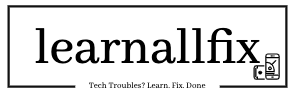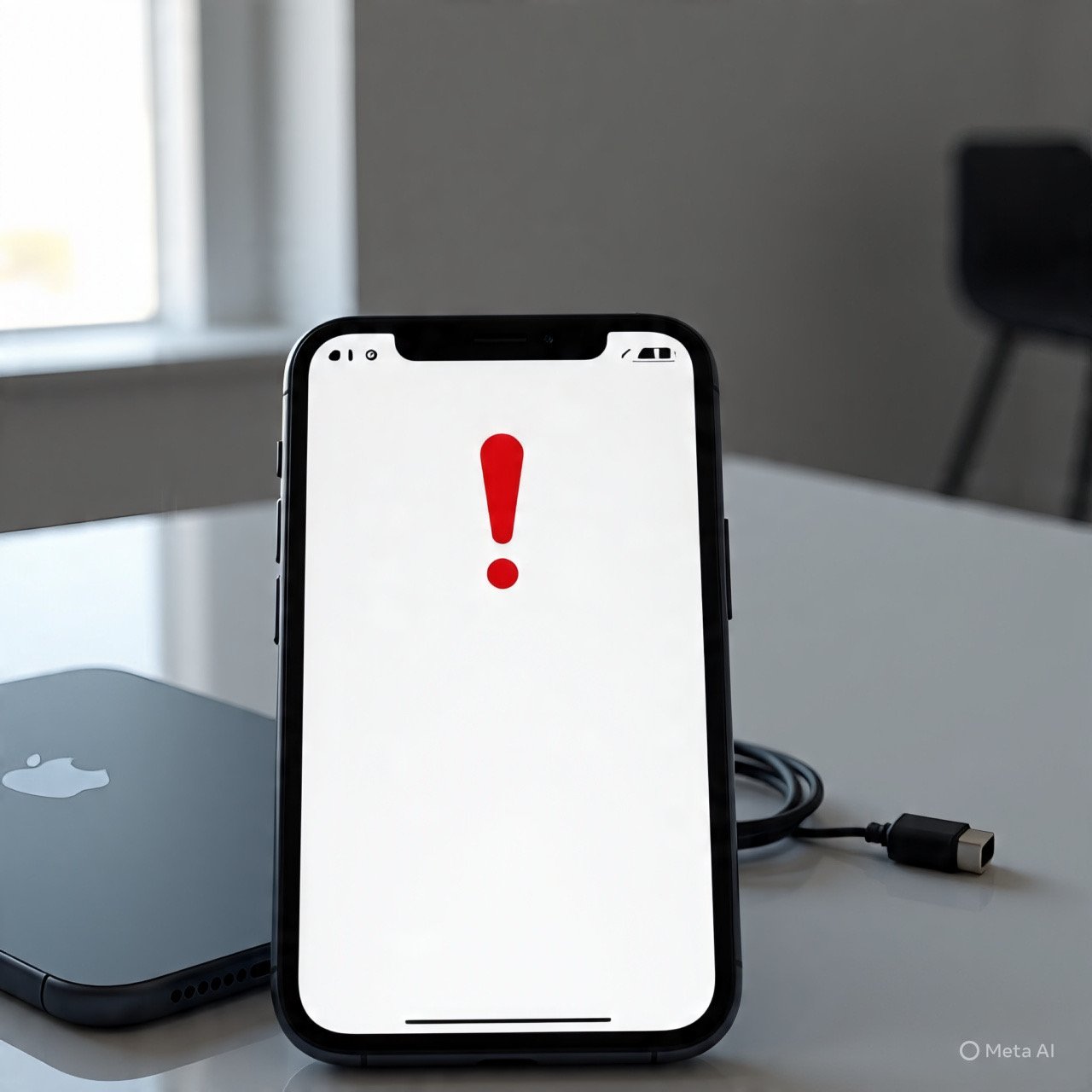You power off your iPhone, expecting it to restart smoothly, but instead, you’re greeted with a troubling screen displaying “support.apple.com/iphone/restore” alongside an image of a laptop and a cable. Your heart sinks—this isn’t the usual iOS interface, and your phone is unresponsive. Don’t worry; this error indicates a software issue that has put your iPhone into recovery mode. While it’s unsettling, it’s often fixable without losing your data. In this detailed guide, we’ll walk you through why this happens, how to fix it, and how to prevent it in the future, all in a clear and human-friendly way.
What Does the “support.apple.com/iphone/restore” Screen Mean?
When your iPhone shows the “support.apple.com/iphone/restore” screen with a laptop and cable icon, it’s stuck in recovery mode. This is a failsafe state that iPhones enter when the operating system (iOS) encounters a critical error and can’t boot normally. The icon and URL are Apple’s way of signaling that you need to connect your iPhone to a computer to restore or update its software.
This issue doesn’t necessarily mean your iPhone is broken, but it does require intervention to get it working again. Recovery mode is often triggered by software problems, and resolving it typically involves using a computer with iTunes (on Windows or older Macs) or Finder (on newer Macs).
Why Is Your iPhone Showing This Error?
Several factors can push your iPhone into recovery mode. Understanding the cause can help you fix it and avoid future issues. Common culprits include:
- Failed iOS Update: If an iOS update gets interrupted—due to a lost internet connection, low battery, or a glitch—the installation may corrupt, forcing the iPhone into recovery mode.
- Software Corruption: Bugs in iOS, conflicts from jailbreaking, or corrupted system files can prevent your iPhone from starting properly.
- Incomplete Restore: If a previous restore or backup process was interrupted, it might leave the iPhone in a limbo state.
- Low Storage: Running out of storage during an update or heavy use can cause system instability, triggering recovery mode.
- Hardware Issues (Rare): While less common, a faulty battery, logic board, or cable port can mimic software issues and push the device into recovery mode.
- Forced Restart Gone Wrong: If you attempted a hard reset (force restart) during a software glitch, it might have inadvertently triggered recovery mode.
Given your mention of a software problem, it’s likely one of the first four causes is at play. Let’s dive into how to fix it.
How to Fix the “support.apple.com/iphone/restore” Error
Fixing this error involves exiting recovery mode, updating, or restoring your iPhone using a computer. Follow these steps carefully, starting with the least invasive solutions to preserve your data. You’ll need a Mac or Windows PC with the latest version of iTunes (for Windows or macOS Mojave and earlier) or a Mac running macOS Catalina or later (which uses Finder). You’ll also need a Lightning or USB-C cable.
Step 1: Try a Force Restart
Sometimes, a simple force restart can kick your iPhone out of recovery mode without needing a computer. The process varies by model:
- iPhone 8 or later (including iPhone SE 2nd/3rd generation): Quickly press and release the Volume Up button, then quickly press and release the Volume Down button. Press and hold the Side button until the Apple logo appears (ignore the recovery mode screen).
- iPhone 7 or 7 Plus: Press and hold the Volume Down and Side (or Top) buttons together until the Apple logo appears.
- iPhone 6s, 6, or earlier (including iPhone SE 1st generation): Press and hold the Home and Top (or Side) buttons together until the Apple logo appears.
If the Apple logo appears and your iPhone boots normally, you’re in luck! If it returns to the recovery mode screen, proceed to the next step.
Step 2: Update Your iPhone Using a Computer
Updating your iPhone reinstalls the latest iOS without erasing your data. This is the preferred first approach.
- Prepare Your Computer:
- On a Mac with macOS Catalina (10.15) or later, ensure Finder is ready. For macOS Mojave (10.14) or earlier, or Windows, download and install the latest version of iTunes from Apple’s website or the Microsoft Store.
- Ensure your computer has a stable internet connection and enough storage for the iOS download (about 2–3 GB).
- Connect Your iPhone:
- Plug your iPhone into the computer using a Lightning or USB-C cable. Use an Apple-certified cable to avoid connection issues.
- If iTunes or Finder doesn’t open automatically, launch it manually.
- Locate Your Device:
- In Finder, look for your iPhone under Locations in the sidebar.
- In iTunes, click the Device icon near the top-left corner.
- Select Update:
- You’ll see a message indicating that your iPhone is in recovery mode and needs to be updated or restored. Click Update.
- This will download and install the latest iOS version. The process may take 15–30 minutes, depending on your internet speed.
- Keep your iPhone connected and don’t interrupt the process.
- Wait for Completion:
- If the update succeeds, your iPhone will restart, and you should see the lock screen. Enter your passcode and check if everything works.
- If the update fails or the error persists, move to the next step.
Step 3: Restore Your iPhone
If updating doesn’t work, you’ll need to restore your iPhone, which erases all data and reinstalls iOS. If you have a recent backup (via iCloud or your computer), you can recover your data afterward.
- Back Up if Possible:
- If your iPhone was functional before entering recovery mode, check if you have an iCloud backup (Settings > [Your Name] > iCloud > iCloud Backup) or a local backup in iTunes/Finder.
- Without a backup, restoring will erase everything, so proceed with caution.
- Connect and Select Restore:
- Follow the same steps as in the update process to connect your iPhone to iTunes or Finder.
- When prompted, choose Restore instead of Update.
- iTunes/Finder will download a fresh copy of iOS and erase your device. This can take 20–40 minutes.
- Set Up Your iPhone:
- Once the restore is complete, your iPhone will restart as a new device. Follow the on-screen setup instructions.
- When prompted, choose to restore from an iCloud or computer backup to recover your data. If you don’t have a backup, you’ll need to set it up as new.
- Verify Functionality:
- After setup, test your iPhone to ensure it’s working correctly. Check apps, Wi-Fi, and other features.
Step 4: Use Recovery Mode Exit Tools (Optional)
If the above steps fail, third-party tools like ReiBoot, Dr.Fone, or iMyFone Fixppo can attempt to exit recovery mode without data loss. These tools are user-friendly but may require payment for full functionality:
- Download a reputable tool from its official website and install it on your computer.
- Connect your iPhone and follow the tool’s instructions to enter/exit recovery mode or repair iOS.
- Be cautious with third-party software—stick to well-reviewed options to avoid scams or malware.
Note: These tools aren’t guaranteed to work and may not be as reliable as Apple’s methods. Use them as a last resort before seeking professional help.
Step 5: Contact Apple Support
If none of the above resolves the issue, it’s time to reach out to Apple. The problem might be hardware-related (e.g., a damaged logic board) or a deeper software issue requiring specialized tools. Here’s what to do:
- Visit Apple Support:
- Go to support.apple.com/iphone/restore in a browser or contact Apple Support via phone or chat.
- Schedule an appointment at an Apple Store or authorized service provider.
- Provide Details:
- Explain that your iPhone is stuck in recovery mode with the “support.apple.com/iphone/restore” screen and describe any troubleshooting steps you’ve tried.
- Mention if the issue started after an update, drop, or other event.
- Check Warranty:
- If your iPhone is under Apple’s one-year limited warranty or AppleCare+, repairs may be free or discounted.
- Apple can run diagnostics to confirm whether the issue is software or hardware.
- Prepare for Repair:
- Back up any data if possible (unlikely in recovery mode) and bring your iPhone, cable, and proof of purchase to the appointment.
Preventing the Error in the Future
Once your iPhone is back to normal, take these steps to avoid the “support.apple.com/iphone/restore” error again:
- Keep iOS Updated: Regularly check for updates in Settings > General > Software Update. Install them when your iPhone is charged (at least 50%) and connected to Wi-Fi.
- Avoid Interruptions: Don’t disconnect your iPhone or computer during updates or restores. Ensure a stable internet connection.
- Manage Storage: Keep at least 5–10 GB of free storage to prevent issues during updates. Check usage in Settings > General > iPhone Storage.
- Use Genuine Accessories: Stick to Apple-certified cables and chargers to avoid compatibility problems.
- Back Up Regularly: Enable iCloud Backup or back up to your computer weekly to protect your data. Go to Settings > [Your Name] > iCloud > iCloud Backup or use iTunes/Finder.
- Avoid Jailbreaking: Modifying iOS can cause instability and trigger recovery mode. Stick to official Apple software.
- Monitor Battery Health: A degraded battery can cause unexpected shutdowns or software issues. Check in Settings > Battery > Battery Health & Charging. Replace it if below 80%.
What If Data Is Lost?
If you had to restore your iPhone without a backup, some data might still be recoverable:
- iCloud Data: Photos, contacts, calendars, and notes may sync back if you enabled iCloud for those services.
- Third-Party Apps: Apps like WhatsApp or Google Photos may have cloud backups you can restore.
- Data Recovery Tools: Tools like iMobie PhoneRescue or Tenorshare UltData can attempt to recover lost data, but success isn’t guaranteed.
To minimize future data loss, set up automatic iCloud backups and consider additional cloud services for photos and documents.
A Word of Encouragement
Seeing the “support.apple.com/iphone/restore” screen can feel like a digital nightmare, but it’s a solvable problem in most cases. By methodically working through a force restart, update, or restore, you can revive your iPhone and get back to your routine. If software issues persist or you suspect hardware damage, Apple’s support team is well-equipped to help.
Your iPhone is designed to be resilient, and with proper care—regular updates, backups, and mindful usage—you can keep it running smoothly for years. Take a deep breath, follow these steps, and you’ll have your iPhone back in action, ready to capture summer memories or tackle daily tasks.
If the error persists or you encounter a different message, let Apple Support know the exact details for a tailored solution. Stay patient, and your iPhone will be back to its best soon!